Welcome to Sir Boateng Online. Today I will show you how to download Proteus 8.12 for free. After downloading the latest version, you will also be guided on the installation procedure. Yes, you will get the latest proteus 8.12 right from this page.
As of December 2021, Proteus 8.12 is the latest version of the high-rated simulation software. Regarding Arduino project design and simulation, Proteus stands tall among all the simulation software.
Check out these related articles and resources for you:
This is because Proteus 8.12 has inclusive support for all the Arduino core boards (Arduino Uno, Arduino Nano, Arduino Lily, Arduino Mega, etc.) and a large collection of Arduino sensor libraries such as the ultrasonic sensor, GSM module, Real-Time clock module, Gas sensor, Flame sensor, Soil moisture sensor, water level sensor etc.
Table of Contents
How to download Proteus 8.12
To get the latest version of Proteus, which is version v8.12, kindly follow the instructions below:
- Download the latest version of Proteus from these links [PROTEUS DOWNLOAD] or [PROTEUS DOWNLOAD] Password is: homemade
- Extract the downloaded file “Proteus 8.12 SP0 Pro HomeMade Electronics.zip” to your computer. You can use any extraction software. If you don’t have one, then download WinRar from this link.
- Now navigate to the extracted folder “Proteus 8.12 SP0 Pro HomeMade Electronics” and open it. You will see two folders inside it.
- Open the folder Proteus 8.12 SP0 Pro which is inside the “Proteus 8.12 SP0 Pro HomeMade Electronics” folder and double-click on the file Proteus 8.xx SP0 Pro.exe. Follow the prompts to install Proteus on your computer.
- During the installation wizard, you may be asked to install additional Visual C++ libraries such as the popularly Microsoft VC++ 2015 redistributable. Accept to install any additional Microsoft product when prompted. (Note: Some PCs have the VC++ already installed, therefore this step may not be applicable.
- After the installation, do not launch the program. Go to the installed directory of Proteus. In our case, we installed Proteus at C:\Program Files (x86)\Labcenter Electronics\Proteus 8 Professional. You can also right-click on the Proteus icon on the desktop and select “Open File Location“.
- Open the “DATA” folder and then the “LIBRARY” folder.
- Leave the “Library” Folder open and go to the Proteus Setup folder. Open the “Arduino Sensor Libraries“. folder.
- Copy all the files from the “Arduino Sensor Libraries” folder and paste them into the “LIBRARY” folder of the Proteus installation directory, the folder you have opened in step 7.
- That’s all. Enjoy the latest version of Proteus with Arduino Sensor Libraries for free.
If you get an error or an empty window when adding Arduino libraries in Proteus in Proteus 8.12, try to open the software as Administrator.
To do so, right-click on the Proteus 8 Professional icon on the desktop and select properties. On the “Shortcut” tab, click on the “Advanced” button, tick “Run as Administrator” and select Ok.
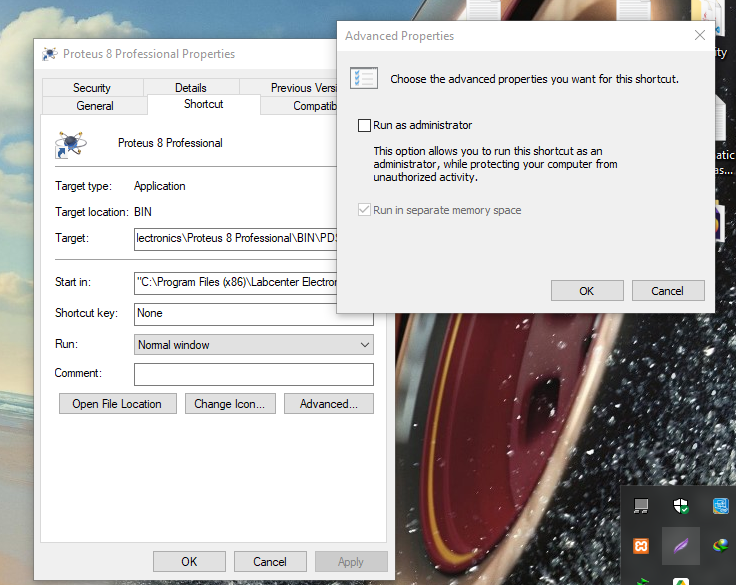
That is all. Your software should work with no errors.
If some of your projects are not compatible with Proteus 8.12, you can also use this link to download Proteus 8.11 full software with Arduino Libraries.
If you prefer an older stable version Proteus 8.9 full software with Arduino sensor Libraries is what you need. Get it from this link: Arduino 8.9 Download. I have also detailed how to fix Proteus crashing during a simulation in that article.
This tutorial will cater for those looking for solutions for:
How to download free software, simulation software free download and install, download lab centre electronics software for free, how to download and add Arduino Library in proteus, proteus free download without crack, install proteus 8 full activation, free download circuit simulation software, Proteus 8.9, 8.10, 8.11, and Proteus 8.12 full download, how to install Arduino library in Proteus 8 all versions.
If you are a fan of Raspberry Pi, you may consider reading this article in which I highlighted the main difference between Arduino and Raspberry Pi. It also discussed which of the development boards is the right pick for your next project.
Download all the Arduino sensor libraries for Proteus. Arduino Sensor Libraries. When you successfully installed the program, kindly check the GSM-Based Fire and Smoke Detection and Prevention System project.
The password to unzip the file is: homemade
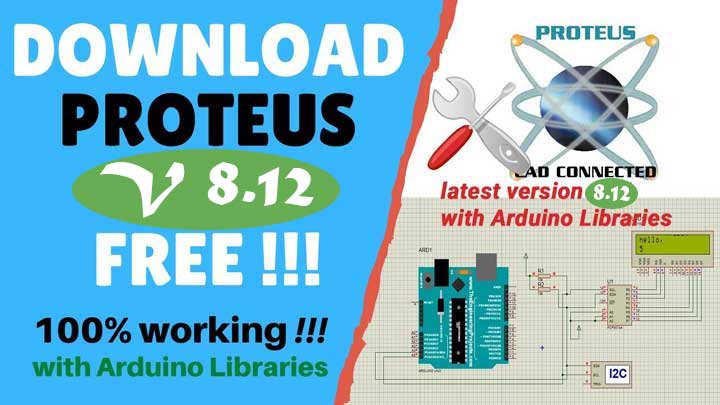



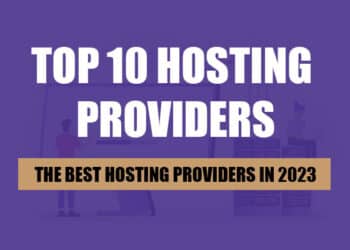
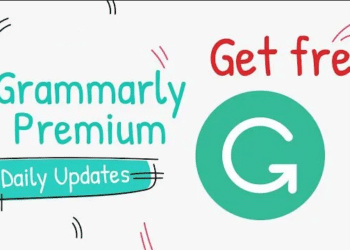
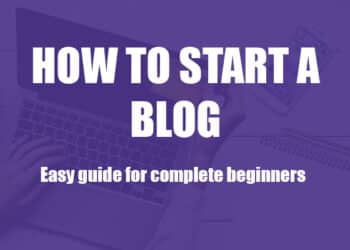


what is the password to extract a file
The password is: homemade
Sorry for the late reply. My WinRar has a decryption key hence I was not been asked about the password.
I tested it on a new PC and realised it was password-protected.
what is the password for the zip please?
The password is: homemade
Sorry for the late reply. My WinRar has a decryption key hence I was not been asked about the password.
I tested it on a new PC and realised it was password-protected.
The password is: homemade
Sorry for the late reply. My WinRar has a decryption key hence I was not been asked about the password.
I tested it on a new PC and realised it was password-protected.
downloaded “Proteus 8.12 SP0 Pro HomeMade Electronics” file is RAR and protected with password, pls provide the Unzip password
Can you send me a screenshot of where the password is being asked? I have downloaded it again and it was extracted without asking for any password.
https://mega.nz/security
Link Permissions
Secure sharing of large files has never been so easy. Just create a link from your computer or mobile device and protect it with a password or make it available only for a limited time*. You can delete the link at any time, thereby closing access to the folder or file. To ensure maximum security, MEGA recommends sharing the decryption key separately from the link to the folder or file. This means that anyone who gets access to your link without permission will not be able to decrypt the files unless they also receive the decryption key separately.
https://mega.nz/file/CwEESIbA#SYx85w6OJhEh4HkWu8fE_ROPIpSe_ayJ_lwKQaWOfh8
screenshot of where the password.
The password is: homemade
Sorry for the late reply. My WinRar has a decryption key hence I was not been asked about the password.
I tested it on a new PC and realised it was password-protected.
Thank you so much!!
Can you upload the version 8.14
Yes, I will release it soon
What about Proteus Latest Version. Do you have it?
Latest version? Can you specify which Proteus version you are interested in?
Hello, I need your help, I had Proteus 8.9 which was working fine but I decided to install this version. After installing it, anytime I run Arduino simulation, the program shut down.
Please, I have left a reply to your other comment here: http://sirboatengonline.com/how-to-fix-proteus-crashing-and-install-proteus-latest-version/#comment-18354.
Please do not duplicate your comments over different posts, as it will make managing hard for us.
Boa noite!
eu já terminei de baixar o proteus 8.12 aqui, assim que chego no processo de descompactação dá erro, diz que a senha está incorrecta.
A senha é homemade
Please can you share the latest version?