A lot of teachers have been complaining about the TM1 laptop working abnormally. Some of the most common issues that have been reported are sound, Wifi, and Bluetooth. The TM1 laptop keyboard is also a pain for many teachers.
By these challenges, we have created this article to help you fix common issues with your TM1 laptop. Some problems may seem complicated, but you can resolve most of them with the proper knowledge and patience. So buckle up as we walk you through some of the most common issues and how to troubleshoot them.
Table of Contents
1. Camera Issues
The TM1 laptop has an integrated 0.30.3MPS webcam, handy for business and personal use. However, you might encounter some problems while using it.
1.1 How to Operate the Webcam
Operating the TM1’s webcam is simple. Follow these steps to take pictures or record videos:
- Open the Camera app by clicking on Start and selecting ‘Camera.’
- Choose ‘Photo’ or ‘Video,’ and click again to capture a photo or start recording.
- To stop recording a video, click ‘Video’ again.
- To view your images or videos, go to ‘Start,’ select ‘Photos,’ and choose the collection you want to view.
1.2 Adjusting the Webcam Settings
You can adjust various webcam settings like photo quality or framing grid by going to ‘Start,’ selecting ‘Camera,’ and clicking on ‘Settings.’
1.3 Using an Additional Camera
You can connect an additional camera to the TM1 if it has the appropriate connection port. To switch between two cameras, go to ‘Start,’ choose ‘Camera,’ and click ‘Change Camera.’
1.4 Zooming In and Out
The Camera app on Windows 10 doesn’t include digital zoom. However, you can achieve a similar effect by cropping your photos:
- Go to ‘Start’ and select ‘Photos.’
- Choose the photo you want to crop.
- Select ‘Crop & rotate.’
- Choose ‘Aspect ratio’ and select from the preset options or drag the borders to your preference.
- Click on ‘Save a copy.’
1.5 Turning Off the Webcam
To turn off the webcam or block all apps from accessing it, follow these steps:
- Click on ‘Start’ and select ‘Settings.’
- Choose ‘Privacy’ and select ‘Camera.’
- Toggle off ‘Allow apps to access Camera.’
To allow some apps to access your camera while blocking others, go to ‘Settings,’ select ‘Privacy’ and choose ‘Camera.’ Ensure ‘Allow apps to Access your Camera’ is turned on, then toggle the switches to change which apps can access your camera.
To turn off the webcam, follow these steps:
- Click on the search box on the taskbar and type ‘device manager.’ Select ‘Device Manager’ from the results.
- Click on the arrow next to ‘Camera’ to expand the options.
- Right-click the camera you want to disable and select ‘Disable device.’
1.6 Webcam Not Showing
If your webcam isn’t showing up, check the device manager to see if it has been switched off. If it is off, right-click to switch it back on. If the problem persists, ensure the webcam is enabled in the app settings. Lastly, if the webcam isn’t installed correctly, update your drivers.
2. Power Issues
Power issues are a common concern for laptop users. Here’s how to diagnose and fix power-related problems with your TM1 laptop.
2.1 TM1 Won’t Turn On
If your TM1 isn’t turning on, check if your charger works. If the charger is fine, but the device still won’t turn on, ensure that your device has been charging for at least 4 hours before trying to switch it on. If all else fails, try cold booting your device by holding the power button for about 30 seconds. Contact us for further assistance if your device still doesn’t turn on.
3. Storage Issues
The TM1 laptop has a pre-installed Solid State Drive (SSD) for storage. Below are answers to common questions about TM1’s storage.
3.1 Type and Size of the Storage Drive
The TM1 comes with a 256GB SSD. SSDs are newer, faster storage devices that use instantly accessible memory chips to store data.
3.2 Using an HDD with TM1
The TM1 can use an HDD for storage, as the SSD uses the same port.
3.3 Adding Additional Storage
The TM1 has a Micro SDXC Socket that can house an SD memory card for additional storage.
3.4 Installing a Larger SSD or HDD
The TM1 can effectively operate with a 1TB SSD or HDD.
4. Memory Issues
Here’s a quick rundown of the TM1’s memory specifications and how to troubleshoot memory-related issues.
4.1 Memory Size
The TM1 comes with 4GB LPDDR4 memory pre-installed.
4.2 Upgrading or Replacing the Memory
The memory on the TM1 cannot be upgraded as it’s embedded in the motherboard. However, the memory chip can be replaced by a professional if necessary.
4.3 Understanding LPDDR4 Memory
LPDDR4 (Low Power Double Data Rate) memory consumes less power, making it an ideal choice for laptops like the TM1.
4.4 Dedicated Memory for Graphics
The TM1 has a total display memory of 2096MB, consisting of 128MB of VRAM and 1968MB of shared memory. It does not have dedicated memory for graphics.
5. Display Issues
The TM1 uses a 14″ LED display. Here’s how to troubleshoot common display problems.
5.1 Touch Screen Functionality
The TM1’s display is not a touchscreen.
5.2 Replacing a Broken Screen
The screen can be replaced if it’s faulty or broken. Contact the After Sales department or any nearby computer expert for replacement.
5.3 Connecting an External Screen
While the TM1 does not have a VGA port, it can connect to an external display with a VGA port using a mini-HDMI to VGA converter.
6. Processor Issues
Understanding your TM1 processor can help with troubleshooting.
6.1 TM1’s Processor
The TM1 uses an Intel Celeron [email protected] Processor consisting of 2 cores and a thread, with a 4MB cache and a Burst Frequency of 2.8GHz. It has a maximum memory capacity of 8GB and Intel UHD Graphics 600.
6.2 Upgrading the Processor
The TM1’s processor cannot be upgraded as it’s embedded in the motherboard.
7. Battery Issues
Here’s what you need to know about your TM1’s battery and how to troubleshoot common battery problems.
7.1 Battery Lifespan
At 100% health, the TM1’s battery lasts at least 4 hours.
7.2 Locating and Replacing the Battery
The TM1 uses an in-built battery located under the C-Cover. The battery can be replaced if it develops a fault.
7.3 Battery Capacity
The TM1’s battery capacity is at 100% health and cannot be increased.
8. Software Issues
The TM1 comes pre-installed with Windows 10 Pro for Education. Here’s how to troubleshoot common software issues.
8.1 Using Other Versions of Windows 10
The TM1 can run other versions of Windows 10, but the device drivers must be installed to operate the device when you install a different version of Windows.
8.2 Locating the Activation Key
The TM1 has a Windows 10 Pro for Education Digital License Key embedded in the system.
8.3 Running Older Versions of Windows
The TM1 can run older versions of Windows (7/8), but some device drivers may not be compatible as some older versions of Windows are no longer supported.
8.4 Microsoft Office
The TM1 comes pre-installed with Microsoft Office 2019 for Education. It’s installed and activated with an original activation key.
8.5 Installing Additional Browsers
You can install additional browsers on the TM1.
9. Connectivity Issues
Here’s how to troubleshoot common connectivity issues with your TM1 laptop.
9.1 Connecting Via Bluetooth
The TM1 comes with Bluetooth 4.0, which allows you to connect your Bluetooth devices to share files, music, pictures, and videos.
9.2 Wired Network Connectivity
The TM1 has a LAN port that you can use to connect to a wired network.
9.3 Wi-Fi Connectivity
The TM1 comes with a Wi-Fi network adapter, allowing you to connect to networks wirelessly.
9.4 Pairing a Bluetooth Speaker
To pair a Bluetooth speaker to your TM1, turn on your speaker and make it discoverable. On your TM1, go to ‘Start,’ choose ‘Settings,’ and turn on Bluetooth. Choose your speaker, follow any additional instructions, and then select ‘Done.’
9.5 Using a SIM Card with the TM1
The TM1 does not have a SIM card slot or a modem, so you cannot use a SIM card.
10. General FAQs
Finally, here are some general FAQs about the TM1 laptop.
10.1 TM1 Shuts Down When Unplugged
If your TM1 shuts down immediately after being unplugged, it might be due to one of the following reasons:
- The system may not be charging the battery.
- The device does not recognize the battery.
- The battery may have gone bad and needs to be replaced.
10.2 Absence of a Cooling Fan
The TM1’s CPU generates minimal heat, so it doesn’t need a cooling fan. A heat sink is installed to dissipate the minimal heat produced by the CPU.
10.3 Connecting a Projector
You can connect a projector to the TM1 through its Mini-HDMI port, which also supports 4K devices.
Also, check what others are reading;
10.4 TM1 Boots to BIOS Instead of Windows
If your TM1 boots to BIOS instead of Windows, it might not recognize the SSD device. Check the BIOS setup by selecting the ‘DEL’ key when you boot the system. Under the ‘Boot’ tab, ensure the SSD is set as ‘Boot Option 1’. If the SSD isn’t recognized, seek technical help.
These are the common issues with the TM1 laptop and how to fix them. If you still have problems beyond this article’s scope, kindly put it in the comment section below, and I will gladly assist you. In the meantime, you can join our telegram page to ask questions or get timely tech and education resources.
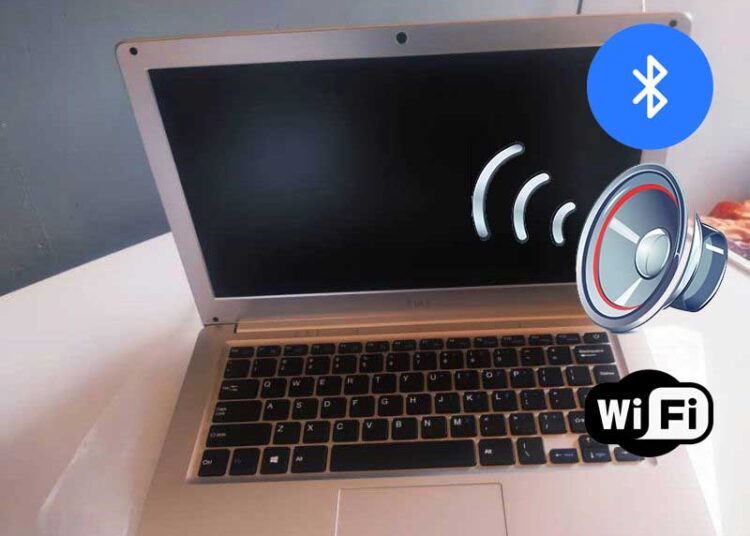









Please I have tried all this step and still my TM1 is not turning on
Then your TM1 laptop has either developed a keyboard fault or your motherboard has fried.
use screwdriver to open the back and remove the battery and replace it back firmly. and the SSD drive.
setp1. remove the bolts at the back of your laptop
step2. remove the SSD and the battery connector
step3. replace the battery back firmly
step4. turn on your computer: you will see a blur screen.
step5. turn off your computer and replace the SSD back
step5: now turn on your computer.
step6 you are good to go
Thank you for the contribution
Please I was using it and i turned it of
After that it wont turn on and i have tried all your methods posted
It seems you have a fried motherboard. However, the TM1 laptop’s power button is intertwined with the keyboard; therefore, testing with a new keyboard is your first-to-go approach in determining the fate of the TM1 laptop.
sir my laptop will not bootup it only displays preparing automatic repairs and goes off again
Your TM1 laptop Windows installation is probably corrupt. You can learn how to install new Windows with this guide – http://sirboatengonline.com/how-to-install-new-windows-on-tm1-laptop/
Please Sir my tm1 keyboard is not working again nor even removing the lock from itself . Please help me with that
What happened before the keyboard stopped working, did you installed any software or something?
When I turn on the laptop ,the screen is not turning on. Is it that the switch key has fault or ?
When you turn it on, does the LED comes on? If yes, then there may be issue with your mother board as the RAM is embedded on it. If no, then your keyboard is not working and need replacement.
Good morning Boss.
Please my TM1 keyboard is not working. Any help?
The number keys, alphabet keys (a, s and q ) are working and enter, delete and backspace too.
The keyboard issue is common. There are plenty solutions to try. Clear the bios, reset windows, remap keyboard and in some cases reinstall windows. The easier solution, however, is to replace the keyboard.
my battery doesn’t last for even 20 minutes after charging. I started using it less than a month ago. any help please?
You have to replace the battery.
Please my internet connectivity is not consistent.It comes on and off.I see something like a globe meaning the connection is off.What should I do
You have to update the TM1 Wifi drivers. The TM1 laptop is prone to such issues. The best alternative solution is to get a USB Wifi dongle. I personally use one and it works great.
My TM 1 display One key recovery in progress, asking to type y to confirm or n to exit.
Tried both but still keeps popping up
This is very common in TM1 laptops. You have few options to try.
1. Try booting it into into Safe Mode. To do this, turn off the laptop, then power it on and repeatedly press the F8 key until the boot options menu appears. Select “Safe Mode” and see if it boots up.
2. If Safe Mode doesn’t work, the recovery partition might be corrupted. You may need to reinstall the operating system. You can learn how to install new Windows on the TM1 laptop with this guide – http://sirboatengonline.com/how-to-install-new-windows-on-tm1-laptop/.
Sir, please my TM1 laptop shows a black screen with the text, one key recovery in progress! Input Y to comfirm, or N to exit! I tried both Y then N but still return to the same black screen with the text
Please help me get over it
Your TM1 laptop Windows installation is probably corrupt. You can learn how to install new Windows with this guide – http://sirboatengonline.com/how-to-install-new-windows-on-tm1-laptop/
My TM1 laptop charges fast and also drain too fast , it even drains when the laptop is off or shutdown.
Either your TM1 laptop battery has spoiled or there is a problem on the board.
Please my TM1 laptop shows a black screen with the text, one key recovery in progress! Input Y to comfirm, or N to exit! I tried both Y then N but still return to the same black screen with the text
Please how do I get it solved
This is very common in TM1 laptops. You have few options to try.
1. Try booting it into into Safe Mode. To do this, turn off the laptop, then power it on and repeatedly press the F8 key until the boot options menu appears. Select “Safe Mode” and see if it boots up.
2. If Safe Mode doesn’t work, the recovery partition might be corrupted. You may need to reinstall the operating system. You can learn how to install new Windows on the TM1 laptop with this guide – http://sirboatengonline.com/how-to-install-new-windows-on-tm1-laptop/.
When l start my TM 1 laptop it shows PREPARING AUTOMATIC REPAIR and then the screen goes blank or black so how do l fix it
Either one of your TM1 laptop keyboard keys is stuck or your Windows or SSD is corrupted.
Some top roll keys and some middle keys too are not working. Pls help me out.
This is common with the TM1 laptop. You have to replace the entire keyboard.
My tm1 when turn on read preparing automatic repairs then it turns off
What should I do
Either one of your keyboard keys is stuck or your Windows has been corrupted.
The keys that have letter and numbers do not work when I type instead of letters it displays numbers
Press the fn key which is near the windows logo key.
I turned off my laptop after the cursor was not functioning properly and I have not been able to turn it on again. I can see it charging when I plug in the charger
Check your keyboard because the power function is part of the keyboard circuitry.
BIOS automatically open when I start my TM1 laptop. Please any where I can fixed this issue
If you have a Windows installation media, insert it into your TM1 laptop and try installing a new Windows. If the SSD didn’t show up during the formatting screen, then it means your SSD is bad.
My keyboard used to type itself when I turn on my TM1 laptop and I don’t know the reason
Your TM1 laptop might have a stuck key or an internal hardware issue with the keyboard. Try connecting an external keyboard to see if the problem persists. If it stops, the issue is likely with the keyboard, and it may need replacement. This issue is very common with TM1 laptops.
my laptop has no being turnking on, when you connect the c harger, the LED near the charging port will light red for some seconds and go off. please how should i solve this issue?
If your TM1 laptop isn’t turning on and the charging LED lights red for a few seconds before going off, try checking the charger and battery by using a different charger if available or removing the battery ( you will need to open the machine first) and powering the laptop with the charger only.
If none of these solutions work, the issue might be with the battery, power circuit, or motherboard, and you should consider consulting a TM1 service technician near you.
The green led is on but the screen is not showing…. What might be the reason Sir
If the green LED of TM1 laptop is on but the screen stays blank, try connecting an external monitor to check if the display works. You can also reset theTM1 laptop by removing the battery ( you will need to open the machine first) and holding the power button for 30 seconds. If the issue persists, it could be a faulty RAM, screen backlight, or motherboard issue that may need professional repair.
Hello Sir please my TM1 laptop keyboard keeps pressing itself, most at times it stops functioning also when I insert an external keyboard it does same
Kindly help me out 🙏
Thanks for your message! If both keyboards act up, it’s possible a stuck key on the built-in keyboard is affecting the external one too. Try disabling the internal keyboard in Device Manager and see if the external one works properly. If not, a full system check or technician visit may be needed. Let me know if you need help with the steps.
Goodmorning Boss
I followed your steps in installing new windows (windows 10) on my TM1 Laptop. After installation, my touchpad, bluetooth and sound is not working. I have downloaded all the TM1 drivers, followed your steps in installing the drivers but to no avail. I need a help pls
Good morning, and thanks for the update! I’m glad you were able to install Windows 10. If the touchpad, Bluetooth, and sound still aren’t working even after installing the TM1 drivers, try this:
Install the chipset drivers first – they’re required for other devices to work properly.
After that, restart your laptop, then reinstall the sound, Bluetooth, and touchpad drivers.
Also, check Device Manager to see if any drivers are still missing (look for yellow warning icons).
If it still doesn’t work, let me know, I can guide you step-by-step.