In my previous tutorial, “How To Fix TM1 Laptop Sound Drivers“, I demonstrated how to fix the TM1 laptop sound problem by installing audio drivers. I got a lot of requests about how to download and install all the TM1 laptop drivers, including WiFi, VGA, Bluetooth, etc.
So today, I will show you how to download and install all the device drivers for your Teacher Mate One laptop.
Since the TM1 laptop is customized, it is very difficult to get its drivers online. But we have taken the pain to consolidate all the drivers for you on a single website. Please learn how to install new windows on the TM1 laptop if you have problems using it.
Also, check these recommended posts:
What is the TM1 laptop driver?
To the layman, a driver is a software a device uses to work with your PC. When your device isn’t working properly, you can check if the driver is installed correctly. A corrupt, faulty, or outdated driver could always be the cause. In the case of the TM1 laptop, the sound or audio device has the most troublesome drivers. However, this article will deal with installing all the device drivers of the TM1 laptop.
To fix driver problems, you need to update or re-install the particular driver. For some devices, Windows can update the driver automatically. You must download, install, or update drivers manually for other devices, especially external and special devices such as VGA and Audio Cards.
Since the TM1 laptops are new in the market, getting one-click automatic driver software installers is very difficult. We will, therefore, opt for the manual method of installing all the TM1 laptop drivers.
Table of Contents
Download the TM1 Laptop drivers manually
There are two ways to get the Teacher Mate One laptop drivers from the manufacturer’s website or this website. Go to the KA Technologies website to download all the Teacher Mate 1 laptop drivers from the manufacturer’s platform. Use the live Support section of their website to request the drivers. A support team will respond and request your Email and WhatsApp number, where the driver download link will be sent. Please make sure you provide an accurate and current Email and WhatsApp line.
On the other hand, you can use the link provided here to download the complete TM1 laptop drivers.
How to install the drivers
The complete driver is a zip file (Filename ends in “.zip.”) so you must unzip it. You will need a zip extraction tool such as WinRAR to unzip it. Get WinRAR here. The drivers will then be installed using the “.inf” file. The following steps are for your reference on how to install the device drivers of the TM1 laptop. If you want a visual tutorial, you can check this video;
1. Go to Device Manager. To do so, press Windows Logo Key + X on your keyboard and select Device Manager. Alternatively, you can Right-click the start button and select Device Manager from the list of options.
2. Find the device that needs a driver update or re-installation. (I’m using Multimedia Audio Controller, for example, here.)
3. Right-click on the device and select Update Driver. On the next screen, select Browse my computer for drivers.
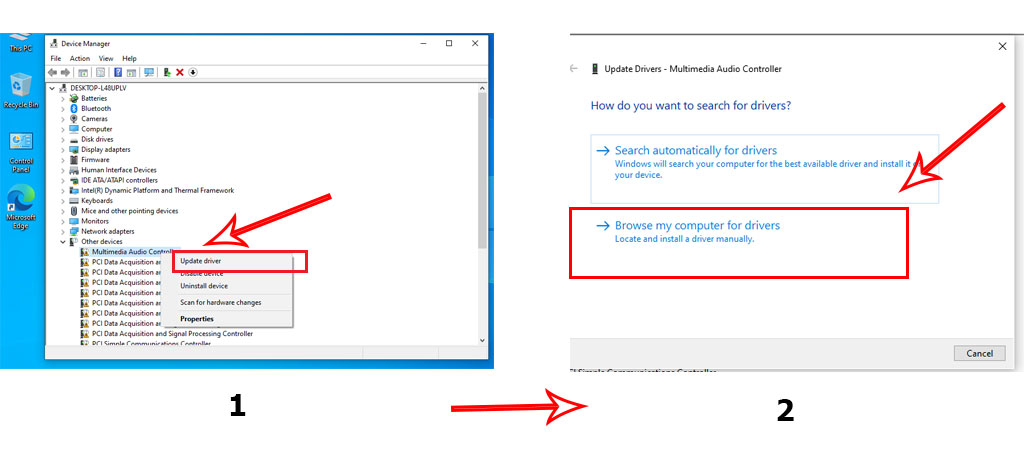
4. Click “Browse” on the next screen and navigate to the folder where you extracted the drivers (TM1 DRIVERS). Select the folder and click OK.
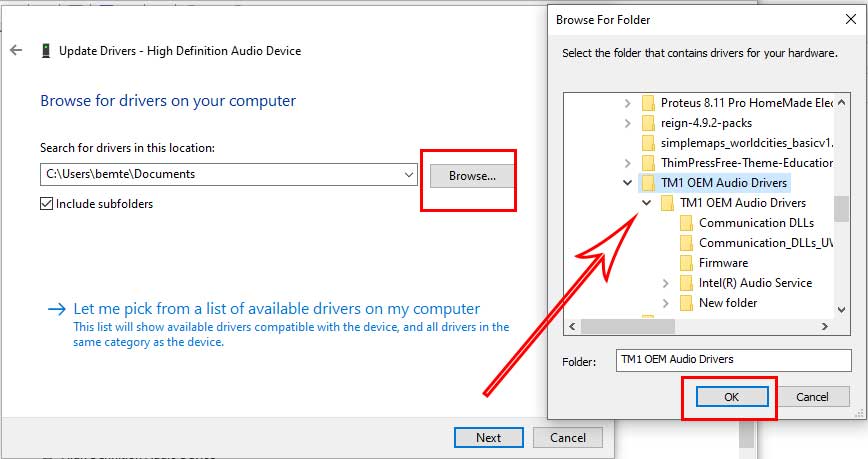
5. Click Next and wait for the drivers to be installed successfully. Click on “Close” when done to finish the installation.
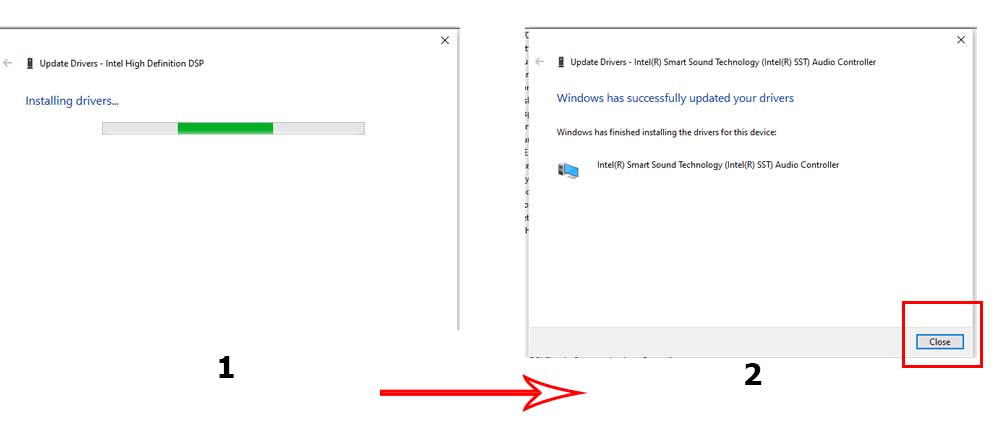
6. Repeat the steps to install the rest of the drivers. Congratulations, you have successfully installed drivers for your TM1 laptop.
If you have difficulty manually downloading and installing the drivers, leave it in the comment box. I will be glad to assist you.








Thank you so much for that effort
Glad I could help
My TM1 microphone is not working ever since I received it.
Have you checked your speaker settings to see whether the microphone is enabled? If it is not, enable it or try to reinstall the sound drivers.
Please my is not working
Can you elaborate? What is not working?
What of graphics drivers for TM1 pls?
This is the entire device driver package for the TM1 laptop which also includes the Graphic Drivers
my TM1 laptop boot setup has been disabled. I have tried so many options but cant start from the USB and the window is also not working. what should I do please?
Have you tried this tutorial? I showed how to enter the BIOS.
Having come across it yet. Can you please share the link so that I try it.
http://sirboatengonline.com/remove-ka-technology-logo-from-the-tm1-laptop/
The problem is tthatthe esc,f3,f9,f11 doesn’t respond when pressed during booting.
Check the link I sent, you may also try with an external keyboard
Check this guide on how to install new windows on the TM1 laptop: http://sirboatengonline.com/how-to-install-new-windows-on-tm1-laptop/
My TM1 mouse is not working but the external mouse works. Please how can I resolve it?
I did the following:
Updated the mouse drivers several times,
checked my touchpad mouse settings
used my Fn + F2 keys
New windows installation
None of the above worked for me
The mouse issue is general. The fault is a physical one so you have to send it to repairs. They will replace the internal module. Problem is where to get the module.
same for me too
Thanks so much for your help. I did my best using driver pack solution online but was giving me issues. Now, these drivers are very valuable. You don’t even charge anything for them. Anyways, keep up the good work.
I am very glad to help. Searching ends when sharing starts. Kindly share the link across. Thank you.
I installed windows 8 on my TM1. My touchpad stopped working after the installation. What should I do, sir.
Thank you
Use the drivers posted here.
The drivers is not downloading it will only a certain Mb and then will say link expired
I have posted two links (Google and Mega) to download the TM1 laptop drivers and both are working fine. Google Drive can sometimes cause such issues but you can still use the Mega link.
My laptop TM1is not working with the projector..
What type of adaptor are you using?
how do i fix bluetooth drivers on tm1. my bluetooth is not working
Have you already installed the drivers posted here?
yes i have installed them and restarted the machine several times
it is working perfectly now. thanks
You are welcome
After downloading I try extract with winrar but it appears not found
Please try to download the TM1 laptop drivers on a different PC. I have tested it just now, and everything works.
Good morning,
please, I have this device and the windows corrupted so I reinstalled the windows, it was successful but could not get the sound and the net work l have to plug in TP LINK adapter before it can connect. l have download the drivers through the above guide but it not able to update the drivers.
kindly assist me to fix the problem. thank you.
Samuel Amankwah Gaisie
With the sound, you can try this audio-specific driver: http://sirboatengonline.com/how-to-fix-tm1-laptop-sound-drivers/
However, concerning the WiFi, it has been reported that it works well only on Windows 10 Home Edition and that the chance of getting it to work on other Windows is 50/50. So make sure your version of Windows 10 is HOME edition.
I have tried installing TM1 sound driver but still not working
please help me
Please can you elaborate? What is not working? The TM1 laptop or the driver you have downloaded?
After downloading the drivers and trying to extract using WinRAR the files is damaged am confused this sound thing warrior me
Wow, the file is working alright here. It may have damaged due to network connectivity or something.
Please I tried expanding my mice and other pointing devices and nothing pops up… I want to update my touchpad cause it’s not working
In that case, try to install Windows update. Make sure you are on the latest update.
Okay, Thank you
I will try that and see
My Bluetooth is not working please. Even after downloading and installing the drivers
Sorry to hear that. The issue can be hardware-related. By the way, what version of Windows is installed on your TM1 laptop?
I can’t connect my phone with TM1. I think the internet connection with wife has an issue. Pls any assist.
If you have recently installed a new Windows operating system on your TM1 laptop, then chances are you missed installing the WIFI drivers.
Thanks very much sir
My TM1 PC can not find any nearby WiFi to connect
If you have recently installed a new Windows operating system on your TM1 laptop and are experiencing this issue, kindly check the WIFI drivers for it. If it was working as usual and suddenly stopped, there may be an issue with your WIFI module. Start by restarting the machine.