This article will take you through how to fix TM1 laptop sound driver issues. If you are reading this post, I’m sure you own or possess a TM1 laptop and want to know how to fix one or two issues. Let me reiterate that you are in the right place at the right time. You can also check this article to learn how to install new windows on the TM1 Laptop.
Of course, not only will I be showing you how to fix the TM1 laptop sound drivers, but I will also show you step-by-step how to install other drivers such as the VGA, Bluetooth, WiFi, etc.
Table of Contents
What is the TM1 Laptop?
The Teachers Mate 1 (TM1) laptop is customized for teachers in public basic and pre-tertiary schools. This agreement was made between the Government of Ghana through the Ghana Education Service (GES) and public school teachers through the various Teacher Unions (GNAT, NAGRAT, CCT-GH, Innovative Teachers, etc.). The primary purpose for distributing these to teachers was to improve the quality of teaching and learning.
Check what others are reading now:
To teachers, this was undoubtedly good news. However, the price of the laptops raised a lot of concern and dissatisfaction. The laptop cost GH₵ 1,831.47, and teachers were forced to pay GH₵ 549.44, while the Government absorbed the remaining GH₵ 1,282.30. Teachers and tech. Enthusiasts considered this deal a daylight robbery as the quality and specifications of the laptops were questionable.
Before we learn how to fix the TM1 laptop, we must know that the laptops were manufactured by KA Technologies (KAT). Now, who is KA Technologies?
About KA Technologies
KA Technologies (KAT) is an indigenous private limited liability company registered in Ghana under the Companies Act 2019 (ACT 992). The company is engaged in Manufacturing, Training, Connectivity, and Technology Solutions for education, healthcare, and agriculture institutions. It focuses on delivering unique value to institutions and individual users through an integrated and optimized blend of hardware and software.
How To Fix TM1 Laptop (Features of TM1 laptop)
To know how to fix the TM1 laptop, it is essential to know the features (specifications) of the machine. The table below lists the general features of the TM1 laptop.
| Screen Size | 720p 14 inches Display |
| CPU | Intel Cerelon N4020 1.2GHz chip |
| RAM | 4GB |
| Storage | 256GB SSD (Solid State Drive) |
| Display Resolution | 1366 x 768 Pixels |
| Camera | 0.3M Pixel Front Camera |
| Battery | 7V 5000mAh |
| Wireless Connectivity | WiFi: b/g/n, Bluetooth: Yes |
| Body | Full Plastic case, Color: Black & Grey |
Download TM1 Laptop Sound Drivers
The Teachers Mate 1 (TM1) laptop distribution has reached more senior high and basic school teachers. There have been several reported issues with the laptops. Teachers have no other option than to reinstall a new copy of the operating system (Windows). After reinstalling the Windows, some teachers have their laptop sound stopped working. If your sound icon on the taskbar looks precisely like the image below, your sound drivers need fresh installation. Please continue reading to know how to go about it.
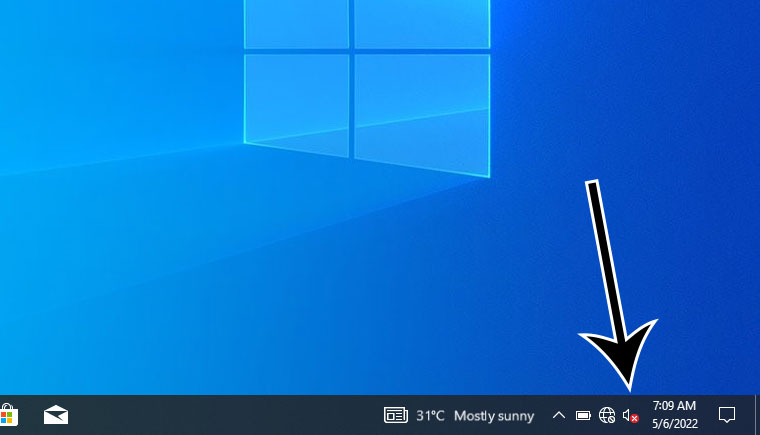
So in this article, I will guide you on how to fix TM1 laptop sound drivers. This process applies to any Teacher Mate One (TM1) device drivers needing reinstallation or updating.
Follow these steps to learn how to fix your TM1 laptop drivers.
1. Download the drivers from Mega Link or Google Drive Link. (Note! If any links are broken, kindly notify me in the comment section). This driver is for the Audio (Sound) device of the TM1 laptop. If you need the complete TM1 laptop drivers, kindly follow the link below:
2. After downloading, navigate to the folder to which you have downloaded the zip file. The file is named TM1_Audio_Drivers_Sirboatengonline.zip Right-click on the zip file and extract it. Refer to the image below.
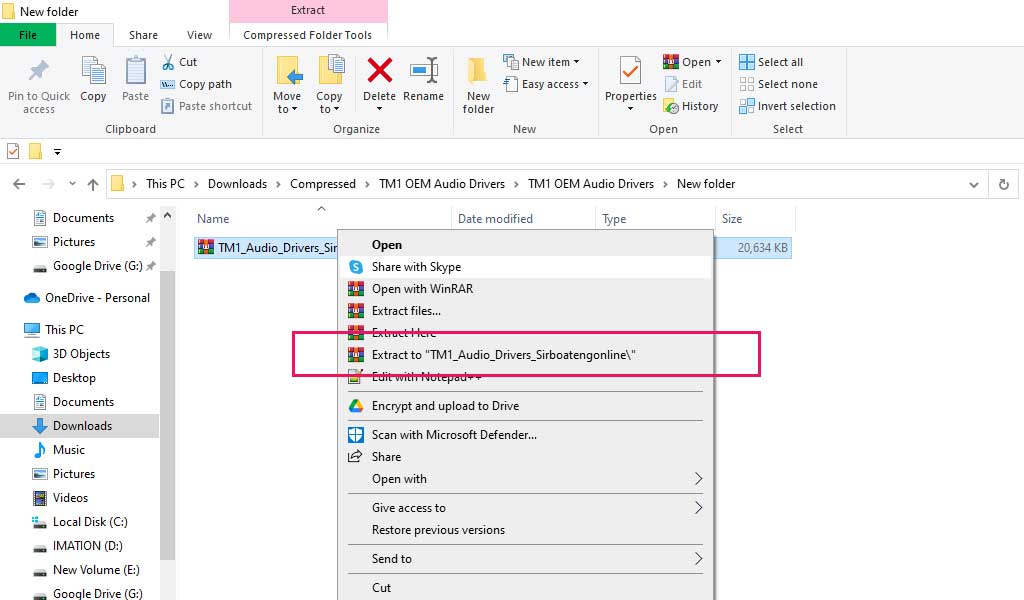
3. Right after extracting the zip file, open the Device Manager. To do so, you can use the Windows shortcut (Windows Logo Key + X on your keyboard) or Right-click the start button and select Device Manager from the list of options.
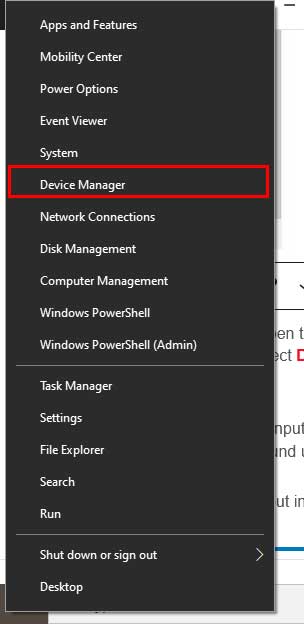
Alternatively, you can click on the (1) file “explorer” icon on the taskbar, then (2) right-click on “This PC” at the left pane of the file explorer window. After that, click on “Properties,” as illustrated below.
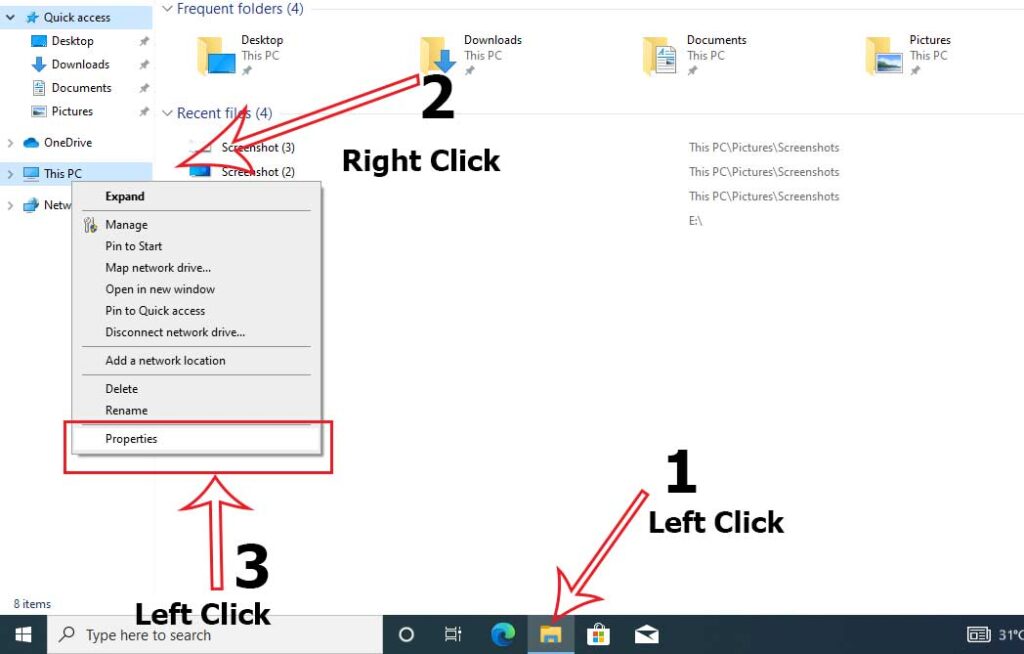
This action will send you to the system properties where you can identify the version of Windows installed, the CPU speed and architecture, the RAM, and Windows activation status. Click on the device manager as shown below.
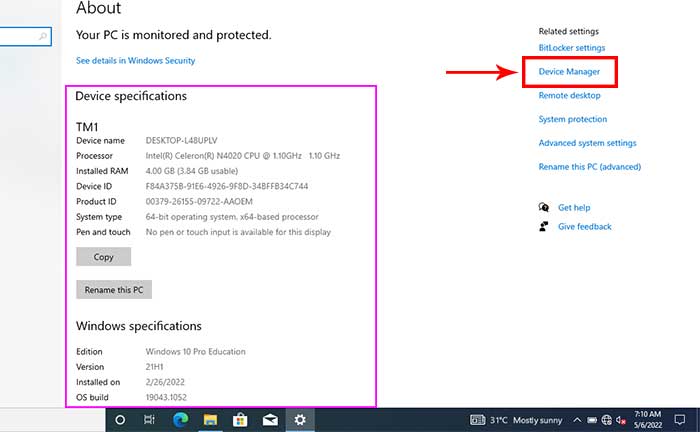
4. Once in the device manager window, you will see some devices with a yellow warning badge, including the sound (audio) device. Right – Click on the “Multimedia Audio Controller” and select “Update driver.” On the dialogue box that opens, select “Browse my computer for drivers.”
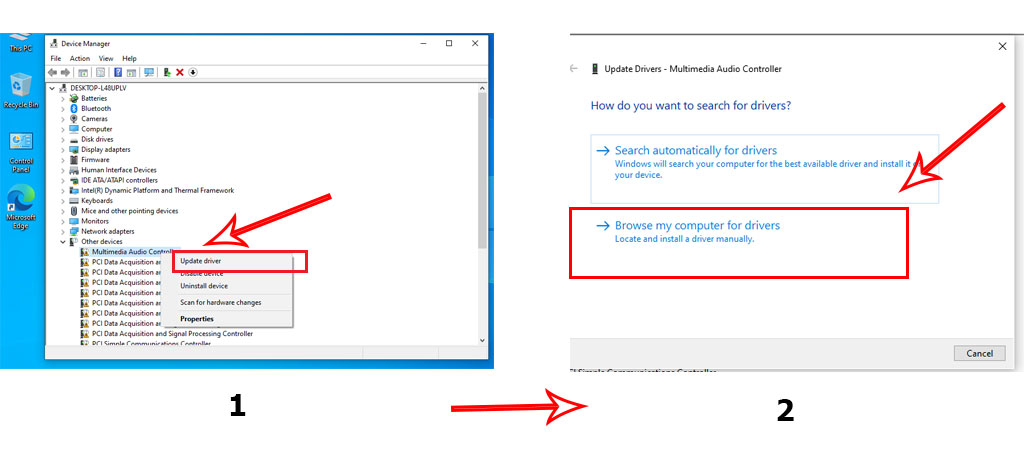
5. Click “Browse” on the next screen and navigate to the folder where you extracted the TM1 Laptop audio drivers in Step 2. For this tutorial, the folder name was “TM1 OEM Audio Drivers,” but yours can be TM1_Audio_Drivers_Sirboatengonline. Nevertheless, both folders contain the same drivers, so select the folder and click OK.
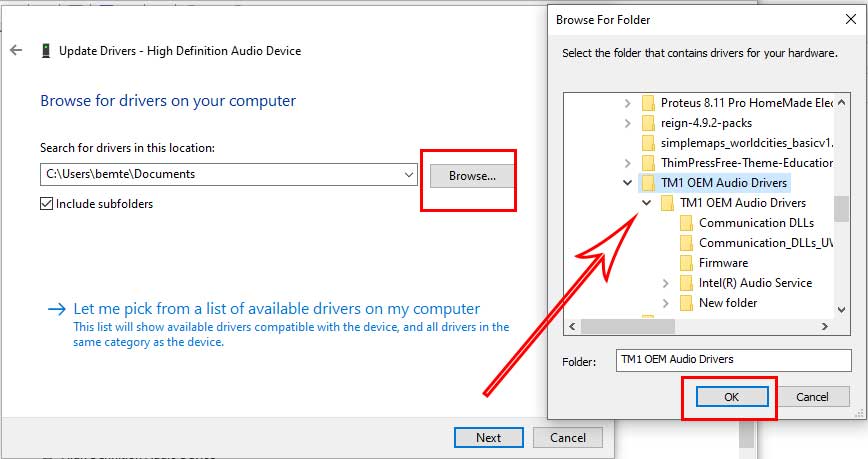
6. Now click Next and wait for the drivers to be installed successfully. Click on “Close” when done.
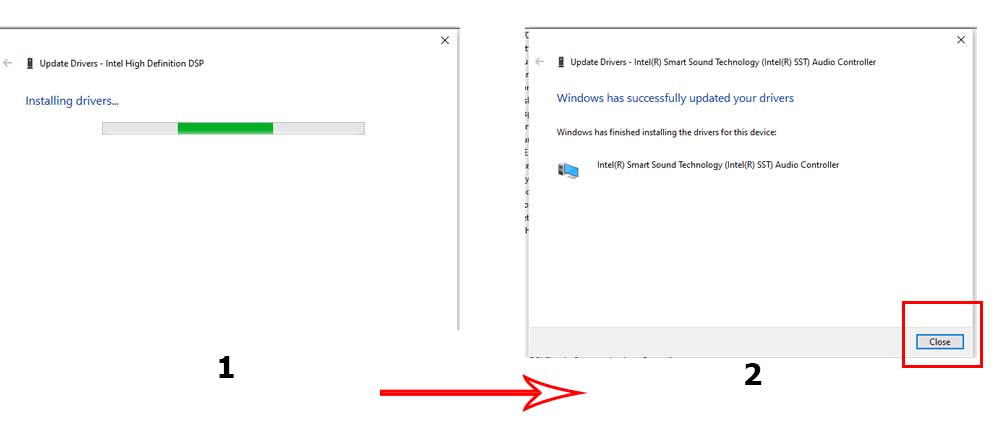
7. After successfully installing the “High Definition Audio Device,” another audio-related device will appear on the “Device Manager.” This time with a different name. Locate the “Intel High Definition DSP” from the list of devices.
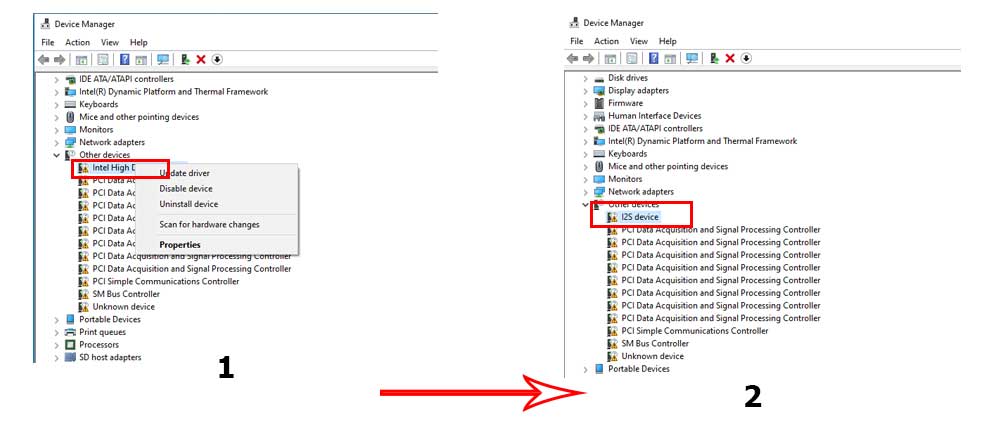
Repeat steps 4 to 6 to install the “Intel High Definition DSP.” After successfully installing the “Intel High Definition DSP” device driver, you will see another device called the “I2S Device,” as seen in the image above.
Again, repeat the procedure in steps 4 to 6 to also install the “I2S Device” device driver. After the installation, your audio device will start working; congratulations!
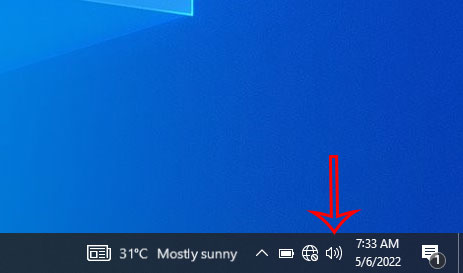
Alternatively, you can install the audio and any other drivers automatically using Windows Update Manager. To do that, connect the laptop to the internet. You can use your phone WiFi Hotspot, a Standard WiFi Router, a Phone USB Tether, or whatever you have.
Open “Device Manager” once again. Once you are in “Device Manager,” Right-click the device that needs a driver installation and select “Update driver.” Click “Search automatically for drivers” on the next screen.
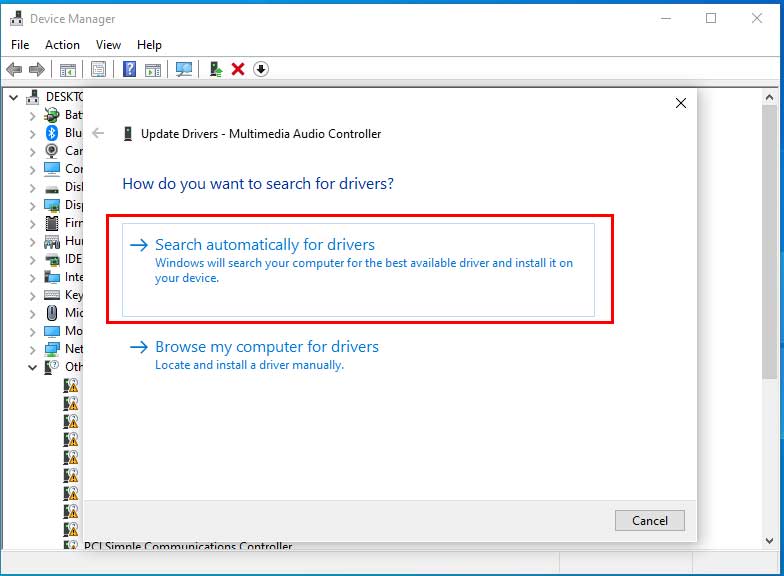
Windows will automatically install device drivers from Windows updates. Do this for all devices found under audio inputs and outputs and any device with a yellow warning label. After installation, restart your laptop, which should fix the sound problems.
Video Tutorial on How To Fix TM1 Laptop Drivers
You can also follow the video below to watch how to install all the device drivers for the TM1 laptop.
When all is well with your TM1 laptop after following this procedure, you can go ahead and download JHS and SHS syllabi in PDF.
If you still have any problems with your TM1 laptop and want to know how to solve them, kindly comment below. I will be glad to assist you.
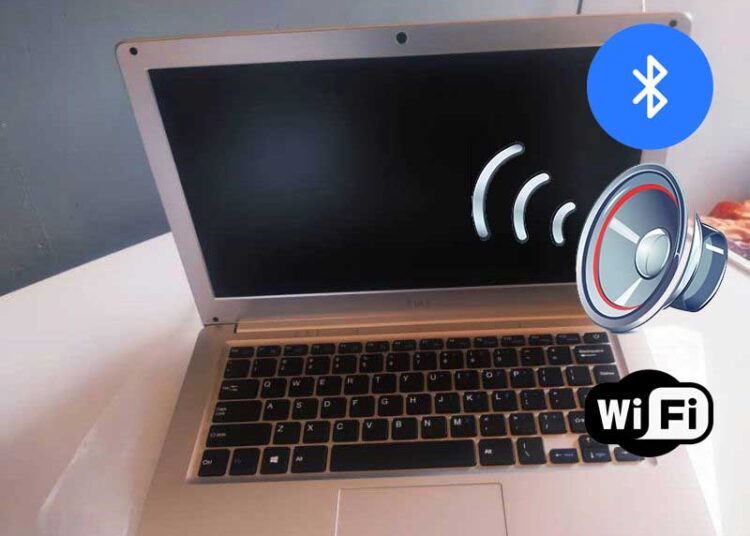








Good afternoon, thanks very much for the sound drive it worked but I need wireless drivers
Sorry for the late reply Daniel. You can check this post for all the TM1 laptop drivers: http://sirboatengonline.com/how-to-install-all-tm1-laptop-drivers/
I followed the steps for installing the drivers until got to the part that says “INTEL HIGH DEFINITION DSP” I have been using your method to update the driver but it still not working
What happens when you got to “INTEL HIGH DEFINITION DSP”?
Thank you for your good works sir.
Please i need a separate stand alone driver for touch pad for the TM1 laptop.
You have to download the complete zip file and use what you need.
Please help me out, still facing difficulties.
Please could you elaborate on where you are finding it difficult to proceed?
Please when i check my Device manager, i do not see ” Multimedia Sound Controller” so which driver am I to select for update. The sound keeps worrying me.
Open your device manager and snap and share the image here.
Please can I install these drivers on the TM1 when using Linux operating system? I have installed a Linux operating system but it detected no audio input and output devices
No, please. These drivers only support Microsoft Windows.
THANKS
You are welcome.
Please have installed the drives but still not working
Is the sound (speaker icon) showing on the system tray?
It is not working
What is not working? If you still have a problem with the machine after installing the drivers, kindly use the full TM1 driver pack here: http://sirboatengonline.com/how-to-install-all-tm1-laptop-drivers/
the I2S device didn’t show
Have you installed new Windows? The I2S device driver request may not show up if you are running Windows 10 basic unofficial version on the TM1 laptop.
please have followed all the steps but its still not working
Then you have to install a new Windows, preferably Windows 10 Home.
My TM1 laptop is showing “one key recovery in progress” buh nothing works again
Your TM1 laptop may have one of the keyboard keys stuck in.
Sir please does the TM1 keyboard has a backlit?
No, the TM1 laptop doesn’t have a keyboard backlight
please, how do I recover one key recovery on my TM1 laptop?
You may need to install new Windows on the TM1 laptop.
how to fix microphone drivers
The TM1 laptop audio module comes pre-bundled with a single driver for both microphone and speaker. So the same audio driver should work for it. If yours is not working then there is something wrong with your sound module.
Nice work! Keep it up!
Thank you very much Benni